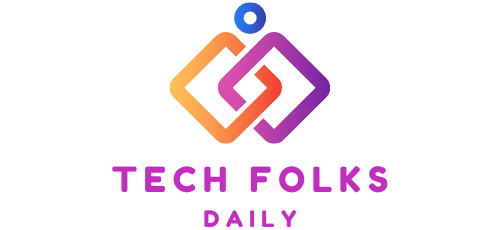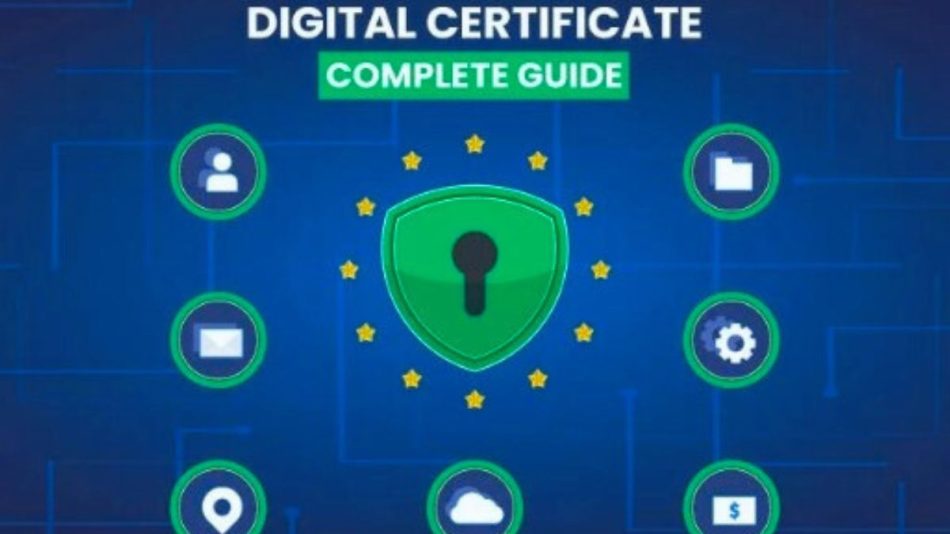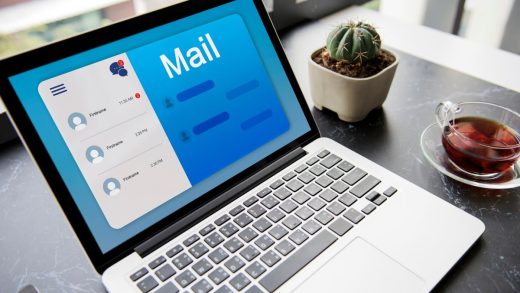For years, visits to government offices have been gradually declining. With the appearance of new technologies, it is becoming easier and easier, in addition to having become practically mandatory in some institutions, to carry out procedures electronically.
In addition to being able to make appointments and obtain forms through the institutions’ websites, practically any procedure can now be carried out simply and instantly using the digital certificate without the need to go to any office.
What is a digital certificate for?
A digital certificate is nothing less than a personal “signature.” It is a document issued by the authorities that contains our identifying data, all authenticated by the official body that gave them. In this way, it can be confirmed that we are that person, which allows us to carry out the procedures online instead of having to appear in an office.
Submit forms to the Tax Agency or carry out different private operations through the Social Security websites or other institutions; the digital certificate makes it easier for people to access and submit various forms, saving a lot of time that is usually consumed in appointments and long waits.
How to get a digital certificate
Although you can obtain digital certificates by going to Social Security or the Tax Agency with a simple procedure, you can also speed up the process to obtain a digital certificate through the internet so that we obtain the application code that must be presented at the Tax Agency.
The websites of various certification authorities can be found listed on the tax agency’s website under “Entities issuing electronic certificates”, although the most common to obtain the certificate is the National Mint and Stamp Factory (FNMT). ).
The steps to obtain a digital certificate through the FNMT are very simple.
- We will access the FNMT website. It is important to do this from a compatible browser to avoid compatibility problems mid-process. For that reason, the recommended ones are Firefox, Explorer or Chrome.
- Within the FNMT website, we will have to click on “Obtain digital certificate” in the right sidebar.
- On the new screen, we will indicate, in the menu on the left, that we are a natural person; if it is a company, we will indicate a legal entity.
- We will click on the “Request certificate” option.
- Now, the website will request that we indicate our Tax Identification Number (NIF). We will write it in the box intended for this and click on “Send request”.
- The FNMT website will show us an “application code” that we will have to print to present at our Tax Agency office and thus be able to prove that it is us. The code must be carried personally, and it will be necessary to present along with it:
- NIF, in the case of being a Spanish citizen
- “Certificate of Registration of Citizens of the Union” and a valid passport for community citizens without a residence card.
- Resident card (NIE) for non-EU citizens.
- After presenting what is necessary at the Tax Agency and proving our identity, we can download the certificate. We must do it using the same browser from which we performed the procedure. To download it, we will have to go to “Obtain digital certificate”> Natural person, and there, in the menu on the left, click on “Download certificate”. We will have to write our NIF/NIE and then the code that the website has given us.
After clicking “Send”, the digital certificate will begin to download. This will be stored on the hard drive as a PFX file.
How to install the digital certificate
Once we have obtained the digital certificate, we will still have to install it to be able to use it on the official websites to be able to carry out any type of procedure. Installation is simple but will vary depending on where we want to install the digital certificate.
Install the digital certificate in your browser.
Virtually all browsers allow you to install certificates so that they can be used easily; in this way, we can install a digital certificate in Chrome. Install the certificate in Firefox or other popular browsers such as Explorer or Safari.
What is necessary to install the digital certificate in the browser? Once we have downloaded it to the computer, all we have to do is go to the browser where we want to install it, and we will go to Tools > Internet Options > Content > Certificates. In this section, we can import the certificate to install it and thus make use of it.
To import a digital certificate, we will only have to click on Import > Explore and select the downloaded file. In a matter of seconds, the information will be loaded in the browser.
Install a digital certificate on Windows 10 / Mac.
You can also install the digital certificate on Windows 10 and Mac so that it appears in all browsers and on the same system when using desktop programs such as RENTA.
Are you wondering how to install the digital certificate on your PC? It’s even simpler than the process in the browser. You will have to go to the location where you have saved your certificate and double-click on it. The system will show us the information within the certificate. Finally, you must click on “Install” so that the information is accessible to all programs.
Install a digital certificate on your mobile.
Do you need to install the digital certificate on Android or iPhone? Fortunately, digital certificates are “cross-platform” to be installed on practically all devices.
Install a digital certificate on Android.
- We will connect our mobile phone to the computer through the USB port and copy the .pfx file to the device’s root.
- Within the mobile, we will go to Settings > Security Z Credential storage. There, we will click on “Install from phone memory”.
- We will choose the backup we want to install if there is more than one, and we will indicate the export password.
- We will assign a name to the certificate, without spaces, and click “Accept”.
In this way, the certificate has been installed on the device, and the procedures can be carried out from it using our credentials.
Install a digital certificate on the iPhone
iPhone users can also install the certificates on their phones.
- We will have to download, through Safari, a copy of the digital certificate.
- Automatically, when the “.pfx” or “.p12” file is downloaded, the wizard will be launched in “Settings”.
- We will click on the “Install” button.
- We will write the password and click “Next”. If the installer has been installed correctly, a window will appear with the name “Installed Profile” with our personal data.
- To check that it has been installed correctly, we can go to Settings > General > Profile. The “Profile” section is only displayed if there is at least one signature installed on the device.
Also Read : 4 IT Management Tools That Your Team Can’t Miss