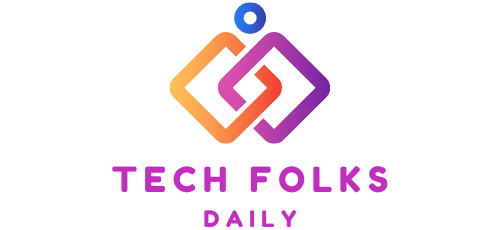How To Best Use The Cohort Analysis Report In Google Analytics
Google Analytics has recently added a new report under the heading “Public”: it’s the Cohort analysis; let’s see how it can be useful to get a more precise picture of user behavior!
According to Google definition in the guide, Cohorts are “sets of users organized into groups united by a common element and a period”.
For example, if we take the common element of having made a purchase and the last week as the time period, you will have 7 Cohorts:
Cohort 1: Made a purchase 7 days ago
Cohort 2: Made a purchase 6 days ago
Cohort 3: They made a purchase 5 days ago
And so on until yesterday.
Cohorts allow you to compare the behavior of users belonging to different groups. For example, you can see how often users you acquired last month return to your site and compare that data to users you acquired this month.
The data is filterable by
- Cohort type. For the moment, only the “Acquisition Date” Cohort Type is available with the Beta version, which allows users to be divided according to the date on which they had their first session on the site.
- Cohort size. Indicates the time interval with which cohorts are created. In the image above, the cohort size is set by day. Then a cohort will be created for each group of users who visit the site for the first time on February 6th, one for those who visit on February 7th, and so on (1st column), while the other columns show the trend of the cohorts in days after the first. If you decide to set the cohort size based on the week, cohorts will be created for each group of users who visit the site for the first time in week X; the same thing if you set it based on the month.
- Metric. It is used to define the trend of the Cohort (Users who visited the site on date X) based on specific behaviors and interactions that users have had on your site. Only one metric can be selected at a time, and the data is represented by the values numbers under each column. In the image above, the metric I have selected is “User Loyalty”: the percentages of users for each cohort who returned to the site in the days following the first session, therefore, appear below the columns for each day. For example: on the day following the first session, based on the period chosen, on average, 1.99% of users returned to the site.
- Date Range. Indicate the period to be considered, in this case, the 7 days following the first Session.
The cells of the table, colored in different shades of blue, show the percentage of users who match the selected metric (in this case, “User Retention”) out of the total population of that cohort. The higher the percentage of users who meet the metric, the more intense the blue color.
Create more specific Cohorts with advanced segments.
The use of cohort analysis can be a convenient tool for strategic planning of one’s investments. Identifying the moments in which users tend to forget about your site (depending on the metric you choose: that they buy less, that they have fewer sessions, that they complete fewer objectives, etc.) will help you to identify 2 things:
- Friction points are easily solved. From the analysis of the behavior of the Cohorts, you may discover some interesting data, such as that customers start buying less from the 4th week after the acquisition. At that point, you could isolate the segment for that specific cohort and create a specific Remarketing campaign or send a coupon via email with a discount code to “warm up” those customers who have already purchased.
- Inevitable points of friction. No matter how hard you try to maintain a high level of Engagement, for various reasons, customers will often inevitably abandon their interest in your online store. With the analysis of the Cohorts, you will be able to get a very precise estimate of the acquisition rate of new customers you need to compensate for the loss of old customers.
Remember that, like all other Google Analytics reports, you can only get really useful data by segmenting traffic. Use advanced segments to create specific Cohorts to help you find answers to your various questions.
Example 1. A first operation could be to divide the traffic between “organic” and “paid” using the pre-set segments, keep the same “User retention” metric but set the Cohort Size based on the week to have a broader view :
As you can see in the table above, this first segmentation clearly shows how the degree of loyalty of the cohorts of users who come from organic search is much higher than that of users who come from paid traffic.
Example 2. You can set up the “Traffic with Transactions” segment to create specific Cohorts of users who have purchased (therefore Customers!) and understand if your communication is able to bring those people back to your content even after making the purchase.
Conclusions
The new “Cohort Analysis” report is an excellent tool for analyzing the behavior of homogeneous groups of users in relation to the behavior of the total population as a whole.
This is especially useful for
- Microtrends analysis. You can identify periods in which interest in your content/products decreases and reactivate customers with ad hoc remarketing or email marketing campaigns.
- Impact of your actions on user behavior. Starting from day X, have you installed a new comment plugin, launched a new customer acquisition campaign, or redesigned the site?
- Isolate traffic directly impacted by your choices into Cohorts, and compare their performance across different Cohorts to gauge the effectiveness of your choices.
- Evaluate if you are moving towards/far from your conversion goals. You can see step by step if you are going in the right direction! Divide traffic into many cohorts and compare their performance based on your business objectives.
Also Read : Endpoint Protection, Why It’s Essential, And How You Protect Your Work Tools In 2023