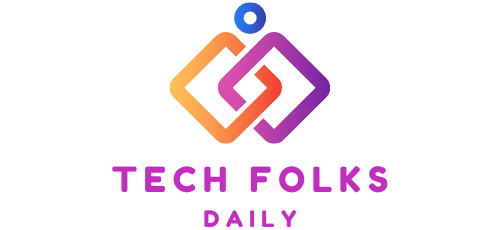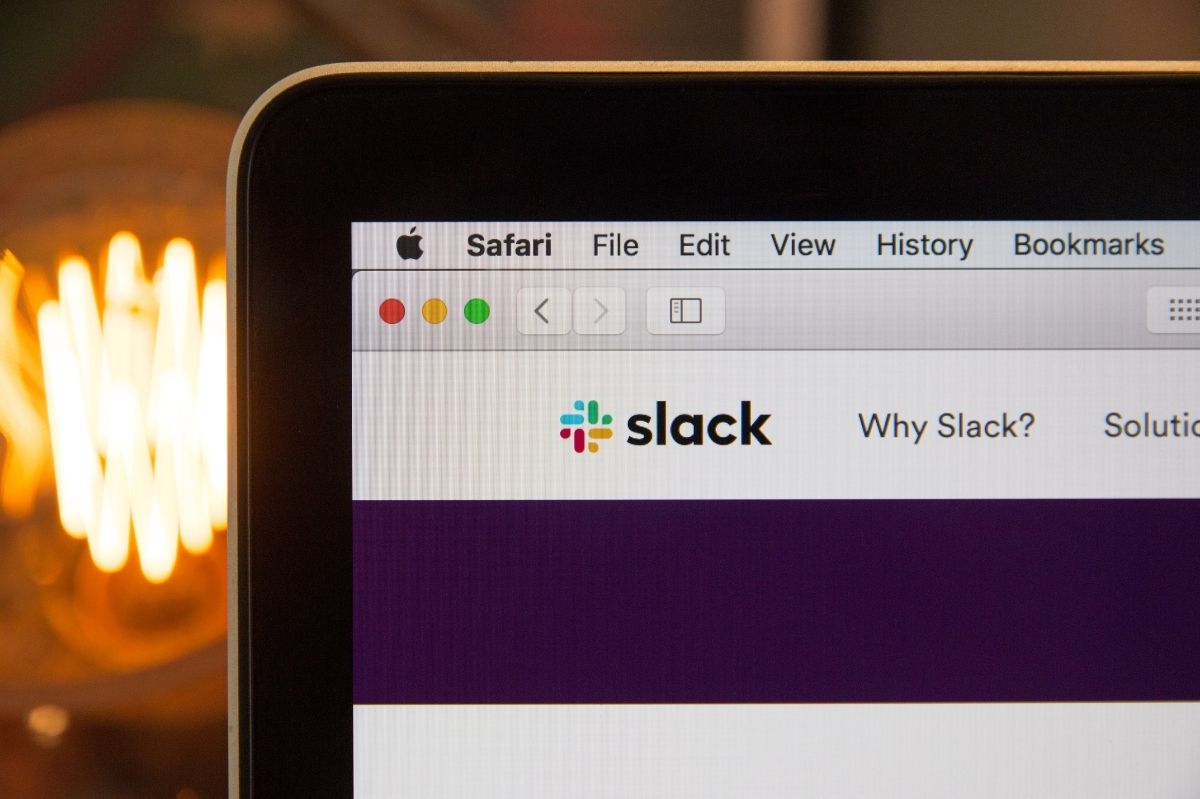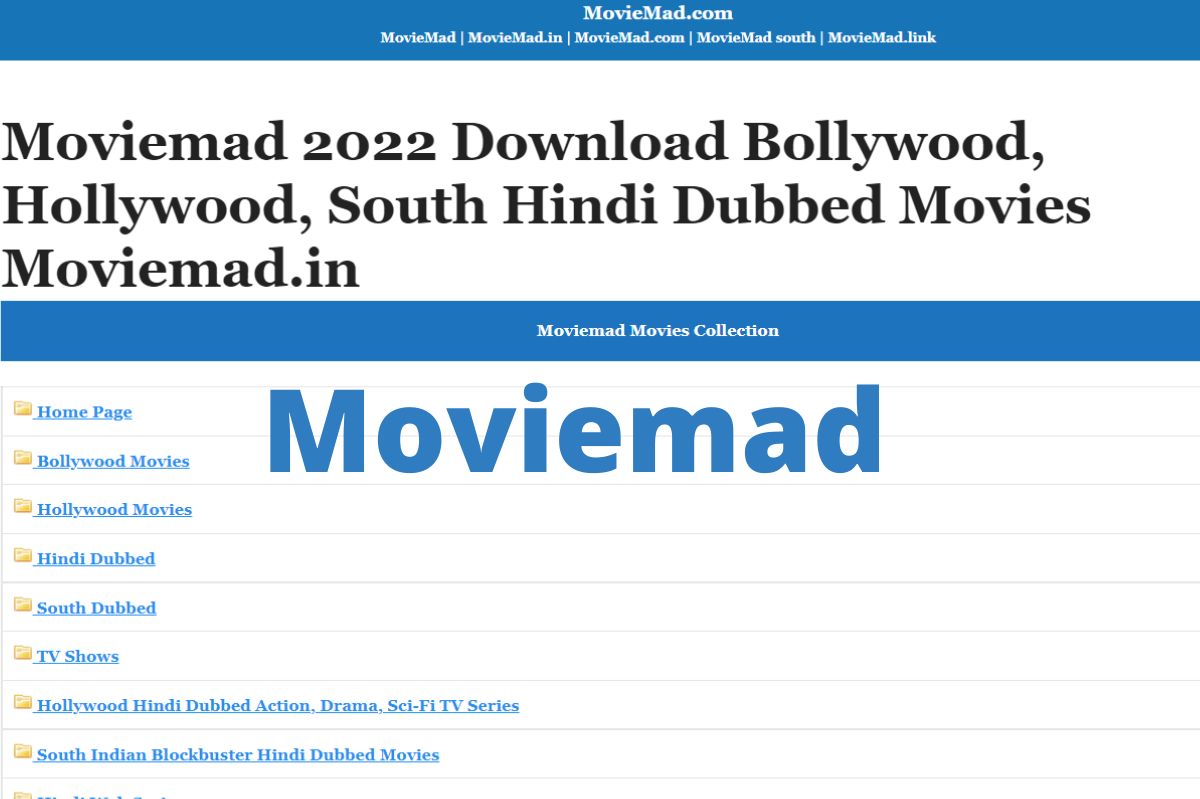Slack: How To Share Files. You Can Also Display a List Of Uploaded Files
Slack can exchange files as well as messages. Here, we will explain how to upload and download files.
Files Can Be Sent In The Same Way As Email Attachments
When sending a message to a channel etc. with Slack, it is possible to add files such as Word and Excel. With this feature, you can communicate about the contents of the created file and share the file among members.
Here, we will explain how to upload and download files.
Upload File
1 Opens a dialog box for selecting a file
Open the channel or direct message screen and click [Attach File] in the text box. Select My Computer from the menu that appears.
2 Select The File To Upload
The [Open] dialog box is displayed. Select the file you want to upload and click Open. You can also upload a file by dragging and dropping the file directly from Explorer into the text box.
3 Specify The Message And The Person To Share With
The Upload File dialog box is displayed. Enter a message about the file, specify the channel or member to share as [Share with], and click [Upload].
4 The File Has Been Uploaded
The file has been uploaded. For Word, Excel, PowerPoint files, image files, etc., a preview is displayed.
HINT: Pay attention To The File Size Limit
The maximum file size that can be added to Slack at one time is 1GB. With the free plan, you can upload files up to 5GB for the entire workspace. You can add files up to 10GB per member with the paid “Standard” plan, and up to 20GB per member with the “Plus” plan as well.
Download The Uploaded File
You can check the content of the uploaded file on your web browser, and you can also download it to your own computer.
5 Download The File
Hover your mouse pointer over the uploaded file and click the Download button.
6 File Download Completed
The file has been downloaded to your web browser.
Check Uploaded Files At Once
You can see a list of files uploaded to Slack, including those of other members, by clicking Files in the sidebar.
7 Display a List Of Files
Click File.
8 A List Of Files Is Displayed
A list of uploaded files is displayed. You can also download the file from here.
Also Read : Apple Watch 7 Will Have Thinner Bezels And a New Ultra-Wideband