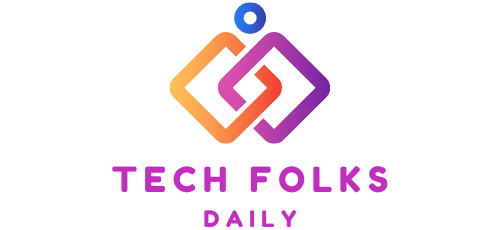One of the best features of Apple’s AirPods Pro is ” external sound capture mode .”
By mixing the sounds of the internal and external microphones, you can listen to music on your AirPods Pro without completely shutting out the external sounds.
However, some people may want to make fine adjustments.
That’s why Apple allows you to make all sounds louder, make specific frequencies stand out, and customize the AirPods Pro’s external sound capture mode.
This time, let’s introduce how to customize the external sound capture mode.
It’s also a great accessibility feature for AirPods Pro for people with hearing loss. Even if you’re not the target audience, try adjusting the AirPods Pro’s external sound capture mode settings to your liking.
How to customize the external sound capture mode of AirPods Pro
On your iPhone or iPad, go to ” Settings> Accessibility> Audio / Visual> Headphone Adjustment ” and turn on Headphone Adjustment .
Connect your AirPods Pro to your iPhone or iPad, scroll down the headphone adjustment settings page, and select ” External Sound Capture Mode. “
If you turn on ” Custom settings for external sound capture mode “on the next page, you will see many options that you can adjust.
Let’s start with the ” Amplification ” slider. Move the slider to the left to reduce the external noise while wearing the AirPods, and move the slider to the right to increase it.
” External sound capture balance ” allows you to change the external sound capture on the left and right. This is an adjustment suitable for people who have difficulty hearing one ear.
Next, adjust the ” tone. ” Move the slider to the left (” dark, “) and the external sound capture mode will focus on low-frequency sounds. Move it to the right (” brighter “) to focus on high-frequency sounds.
Optimize your AirPods Pro sound settings
After adjusting the external sound capture mode, go back to the previous page ( Settings> Accessibility> Audio / Visual> Headphone Adjustment ) and adjust the sound settings a little more to make your AirPods Pro even more personal.
Select any option from ” Adjust audio below ” and tap ” Play sample “in the custom audio settings.
Play the sample and choose the one you like best from the three settings.
” Balanced tone ” enhances the overall sound, ” voice range ” enhances the midrange to make conversations and vocals easier to hear, and ” brightness ” enhances the treble.
Finally, if you want to adjust the soft sound amplification, you can choose from three options on the slider above ” Play Samples. “
” Weak ” enhances the soft sound a little, ” Medium ” enhances it moderately, and ” Strong ” enhances it to the maximum.
Easily adjust external sound capture mode settings on your iPhone or iPad.
You can easily adjust the external sound capture mode of your AirPods Pro using the Control Center on your iPhone or iPad.
To make adjustments, swipe down from the top right corner of your iPhone or iPad (for iPhones with a home button, swipe up from the bottom of the screen).
Make sure your AirPods Pro is connected to your iPhone or iPad and turn on headphone adjustment. When you’re done, you’ll see an ear icon in the Control Center.
Tap it and adjust the options under External Sound Capture Mode as needed.
Also Read : 15 Unknown New Features In iOS 15